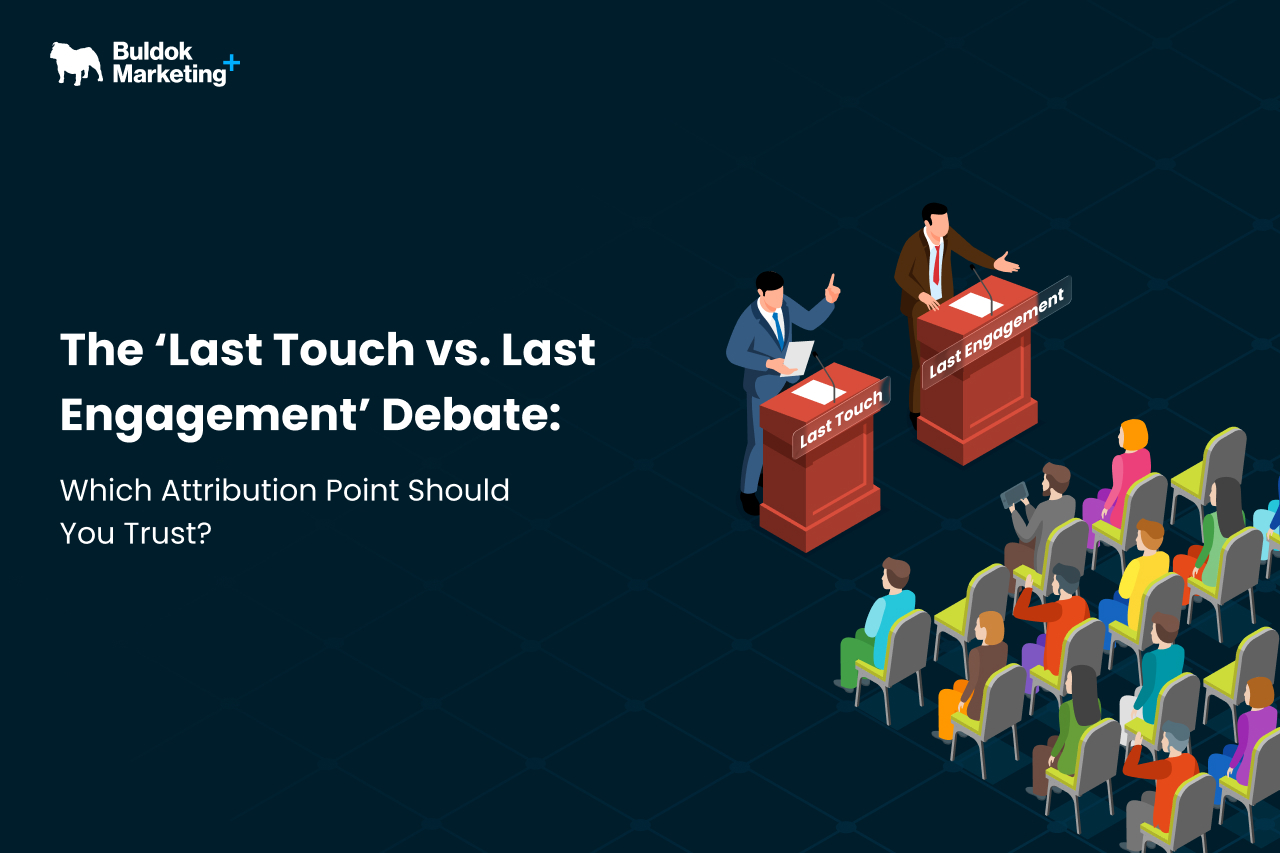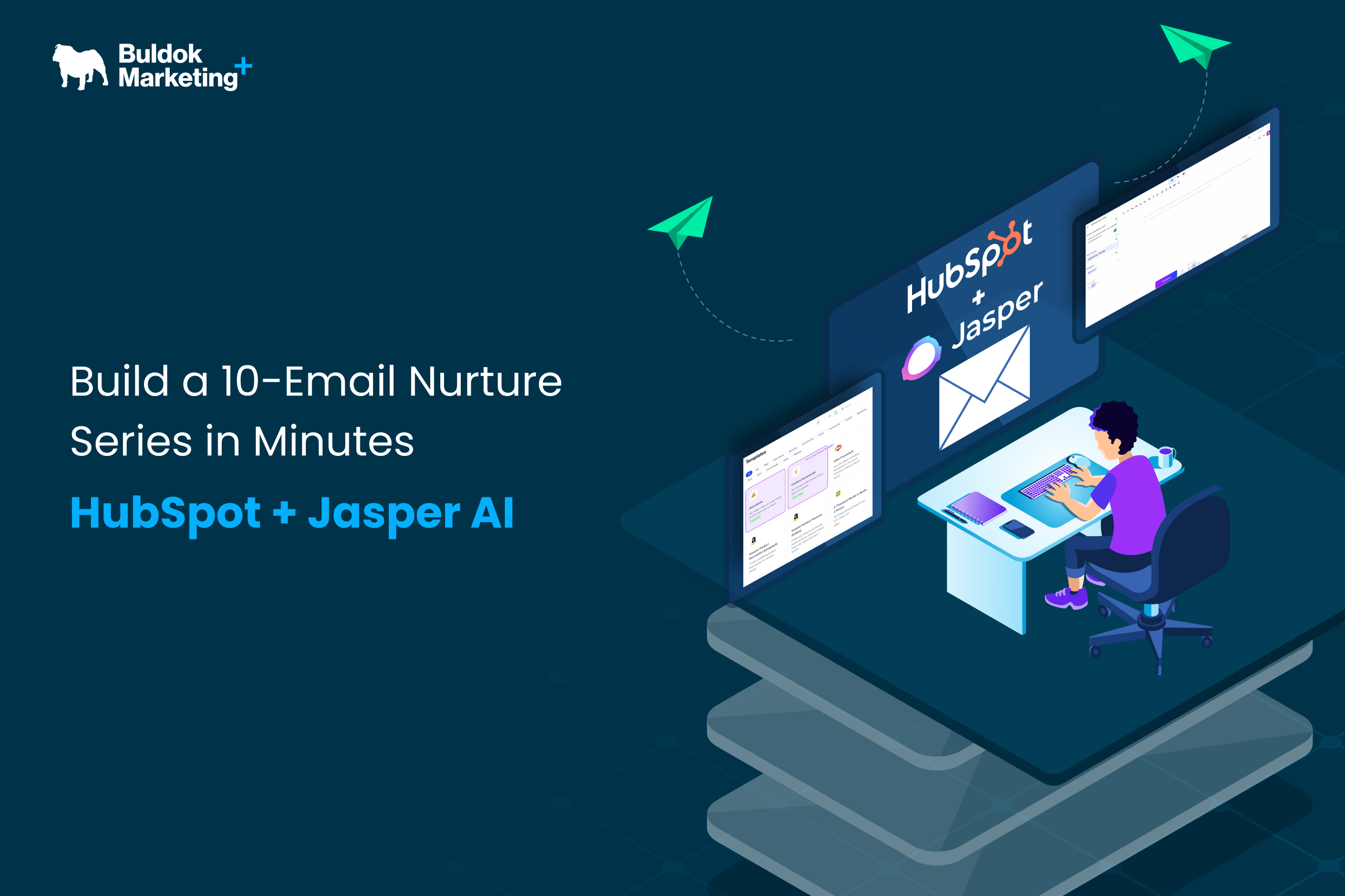It’s easy to place a HubSpot form on a landing page and call it a lead-gen strategy. But if your conversions are low or your contacts are unqualified, the problem isn’t traffic, it’s the user experience (UX). Here, your forms are working, but not in your favour.
Whether you’re capturing demo requests, content downloads, or newsletter signups, forms sit at a critical conversion point between marketing and revenue. The challenge? Every extra field you add will bit at the UX.
Thankfully, HubSpot provides flexibility to collect the data you need without making users jump through hoops. So, let’s dive into five powerful, often underused HubSpot form features with one add-on secret tip that can help you boost conversions, without sacrificing UX.
Why Smart Marketers Still Bet on Forms
AI chatbots, live chat widgets, and conversational pop-ups now redefine how marketers engage with prospects. But despite their rise, traditional forms haven’t lost relevance. In fact, they have become even more critical in creating structured, trackable, and scalable lead flows.
Forms are still one of the most familiar ways for people to share their data. There’s no back-and-forth, no waiting for a chatbot to “connect you to an agent,” and no chance the AI misunderstands your intent. A well-placed form gets straight to the point, and it converts.
Even the smartest AI-driven funnels need structured data to sync with your CRM or push automation. That’s where HubSpot forms shine with their clean and fast way to capture the data you need without overcomplicating the user experience.
Why Hubspot Form Optimization Is Essential For Driving Fast B2B Conversions?
When marketers think about improving conversions, they usually think of running ads, updating landing pages, launching campaigns, etc. But one of the simplest, most effective ways to boost results is optimising the forms you already have.
Let’s say your current form converts at 4%. After tweaking the form experience by removing unnecessary fields, improving CTAs, etc., the conversion rate lifts to 7% or higher. That’s a 50% lift in leads without spending a penny on more traffic.
And with HubSpot, you don’t need to rely on guesswork. You can A/B test different versions, personalise forms based on contact data, and use smart features to collect more data over time without overwhelming your visitors.
Now let’s explore five HubSpot Form features and tips on how to use them to increase lead generation and improve conversions.
5 Most Overlooked Hubspot Form Ticks For Generating Better Leads
Here are five practical form optimisation tips you can implement right inside HubSpot. They’ll help you convert more visitors while keeping the experience clean and friction-free.
#1: Use Progressive Profiling to Collect More Data Over Time
Nobody loves filling out long forms. Progressive profiling is HubSpot’s way of letting you collect key details across multiple visits, without overwhelming users the first time they show up.
Rather than asking for everything in the first step, show only the most important fields first, like name and email. Once that contact returns, HubSpot will automatically show new fields like company, job title, size of the firm, or buying intent.
It’s a win-win: your visitors get a faster, simpler experience, and you still build a rich contact profile over time.
Its impact on conversion:
And with HubSpot, you don’t need to rely on guesswork. You can A/B test different versions, personalise forms based on contact data, and use smart features to collect more data over time without overwhelming your visitors
- Lowers friction for new visitors
- Builds a complete contact profile over time
- Increases the likelihood of repeat engagement
Example:
On the first visit, ask for Name, Email. Next time, ask for Company Name, Role, and in the next interaction, collect Budget, Timeline.
How to implement in HubSpot:
When editing a form, click on any queued field and enable progressive profiling. HubSpot will display new fields only when others are already known.
#2: Use Pre-Filled Fields to Speed Up Things for Known Contacts
Imagine returning to a website, clicking a CTA, and seeing your name, email, and company info already filled in. That’s what smart UX is about! With HubSpot’s pre-fill feature, you can automatically populate form fields for contacts who’ve already been cookieed and identified by your site.
It’s a small detail, but it makes a big difference. Pre-filled fields reduce friction, boost form completion rates, and show users that your brand is paying attention
Its impact on conversion:
- Fewer fields to fill = faster submissions
- Returning visitors don’t need to repeat themselves
- Pre-filled forms have higher completion rates, especially for mid-funnel leads
Example:
Think of it this way: would you rather refill your shipping address every time you shop online? Neither do your leads.
How to implement in HubSpot:
In your form settings, toggle on “Pre-populate fields with known values.” HubSpot will auto-fill any fields it recognises based on the contact’s cookie data.
#3: Use Conditional Logic to Keep Forms Clean & Relevant
Nobody wants to scroll through irrelevant fields. That’s where conditional logic in HubSpot makes a major difference. This feature allows you to show or hide specific fields in real time, based on how users respond to earlier questions.
Instead of overwhelming every visitor with every possible field, you build contextual experiences that adapt as the user engages.
Its impact on conversion:
- Reduces clutter by only showing what’s necessary
- Improves user experience with shorter, smarter forms
- Adds personalization without sacrificing structure
- Increases form completion rates by removing unnecessary clutter
Example:
When your form asks: “Are you currently using a CRM?” If they select “Yes,” show them: “Which CRM are you using?” followed by other relevant questions. But if they select “No,” further clarifications become unnecessary.
How to implement in HubSpot:
To use conditional logic in HubSpot, navigate to the form editor, select a field, and enable “Dependent fields.” Choose a parent field (like a dropdown), then define which answers should trigger the follow-up field. HubSpot will automatically show or hide fields based on the user’s input, keeping your form clean and relevant.
#4: A/B Test Your Landing Pages with Forms to Find Which Format Converts Well
.jpg?width=696&height=302&name=A%20B%20Test%20Your%20Landing%20Pages%20with%20Forms%20to%20Find%20Which%20Format%20Converts%20Well%20(1).jpg)
Just a minor update in the CTA button text or the number of fields might have a significant impact on conversion rates. But instead of guessing the impact’s cause, you can just A/B test your landing page containing a HubSpot form.
With HubSpot’s functionality of A/B testing, you can test different parameters of forms like length, field placements, CTA, headlines, and layout. Over time, you will have data-driven insights on which type of form has the maximum conversions.
Its impact on conversion:
- Reveals what actually drives conversions
- Let you test without committing to a complete redesign
- Leads to data-backed improvements in both UX and lead quality
Example:
You might find that a form with just three fields and a bold “Get My Demo” CTA outperforms a longer form with a generic “Submit” button. The only way to know for sure is to test.
How to implement in HubSpot:
Go to your landing pages tool. Clone your page and make one key change. Enable A/B testing and let HubSpot automatically split traffic. After enough data, HubSpot will pick the winner, or let you do it manually.
#5: Use Hidden Fields to Capture Context Without Friction
HubSpot’s hidden fields feature is a smart way to make your HubSpot forms more powerful without making them longer.
At times, the most essential form of data is what the users don’t have to type in. Here’s where hidden fields will allow you to collect behind-the-scenes information like UTM parameters (UTM params), page source, campaign IDs, or lead source without cluttering the user experience.
This collected data is a goldmine for your marketing and RevOps teams. You can monitor which campaign drove the form submission, identify high-performing channels, and trigger custom workflows based on hidden values.
Its impact on conversion:
- Captures critical attribution data
- Improves lead segmentation and follow-up accuracy
- Gives your sales team more context for more innovative outreach
- Feeds cleaner, more actionable CRM data
Example:
When you’re embedding the same form on multiple pages, you can use hidden fields to tag which page the lead came from. That way, you don’t need to create duplicate forms just to track performance.
How to implement in HubSpot:
In the form editor, add a new field and check the box for “Make this field hidden.” Then, use URL parameters or JavaScript to pass values into the field when the form is loaded.
A Bonus Tip: Personalize the Entire Form with Smart Content & Automated Follow-ups
HubSpot forms get really powerful when forms also react to the data that they collect. For this, you can personalize forms dynamically based on lifecycle stage or list membership and send automated follow-ups through customized workflows.
To personalize your form, you can start by using smart content to update forms as per the contact’s lifecycle stage or list membership. For example, first-time visitors might see a “Download the Guide” CTA, while returning leads see “Book a Demo.” You can also swap form fields entirely, show different questions to an MQL (Marketing Qualified Lead) than you would to an existing customer.
Then take it a step further with HubSpot workflows. Trigger relevant follow-up emails, lead scoring actions, or internal alerts based on how someone fills out the form. Did they select “Enterprise” as company size? Route them to a senior AE. Did they request pricing? Skip the nurture and move them straight to sales outreach.
With this combination of HubSpot features, you can create a smooth and personalized experience that feels unique for each prospect and converts better.
Breakdown of High-Converting HubSpot Form Features
.jpg?width=696&height=302&name=Breakdown%20of%20High-Converting%20HubSpot%20Form%20Features%20(1).jpg)
High-converting HubSpot forms follow a few proven principles to capture attention and drive action. When you break it down, successful forms use clear structure, choose fields intentionally, and personalize the experience thoughtfully to guide users toward conversion.
Here’s what typically goes into a form that gets results:
1. A Clear and Specific Headline
Your form title or page heading should tell visitors exactly what they’re getting. Instead of “Sign Up,” try “Download the B2B Buyer Journey Guide” or “Book a Free Strategy Call.”
2. Minimal and Relevant Fields
Only ask for what you absolutely need, at least on the first touch. Use progressive profiling to collect more data over time, and smart rules to tailor fields to the visitor’s stage or list. Here’s a smart guide for it:
- TOFU (Registration/Subscription) offers 2-4 fields
- MOFU (Download/Access assets) offers 4-6 fields
- BOFU (Demo/Consultation) offers 6-8 fields
3. Pre-Filled and Hidden Fields
Auto-fill known data (like name and email) for returning users, and use hidden fields to capture campaign IDs, UTM parameters, or page source, without adding clutter.
4. A Strong and Action-Oriented CTA
Your submit button shouldn’t just say “Submit.” Use high-intent phrases like “Get My Demo,” “Download Now,” or “Let’s Talk.” Test different options with A/B testing tools inside HubSpot.
5. Mobile-Friendly Layout
Use single-column layouts, larger input fields, and inline validation to keep the form easy to complete on smaller screens. Over 50% of users will interact with your form on mobile if it has:
- Single-column and vertically stacked
- Easy to tap (significant inputs and CTA button)
- Not blocked by sticky headers or chat widgets
6. Trust Signals and Privacy Reassurance
Add a short line below the form, reassuring users:
- “We’ll never spam you.”
- “No credit card required.”
- “100% privacy. Unsubscribe anytime.”
7. Smart Thank You Experience
Don’t let the conversion moment fall flat. Redirect to a thank-you page, trigger a smart follow-up email, or offer a next step like scheduling a meeting.
8. Follow-Up Workflows
The form is just the beginning. Make sure every submission triggers the correct workflow: whether it’s an internal notification, a personalized email, or a fast track to sales.
When all these elements work together, your form becomes a lead conversion engine that aligns with user expectations and success goals.
Smarter Forms Brings Better Conversions
From door-to-door marketing to digital marketing, forms play an essential role in collecting required customer data for further business operations. And today, where everything is about data, forms will remain an inseparable part of your conversion strategies.
When you use HubSpot forms, you can leverage powerful features that make the form process smarter, faster, and more user-friendly. The tips in this guide go beyond boosting form fill rates; they help you create a conversion experience that respects your users’ time and delivers clean, actionable data straight to your sales and marketing teams.
If your forms still ask the same questions of everyone or force users to jump through hoops for basic content, it’s time to make a change. Better forms drive better leads, stronger engagement, and a user experience your prospects actually enjoy.
At Buldok Marketing, we help growth-focused B2B teams get more from HubSpot. We optimize forms, automate funnels, and align RevOps strategies to turn more visitors into qualified leads. If you're ready to level up your lead generation, let’s talk.

.jpg)